In the control panel, on the navigation tab there's a section on the left where you manage folders
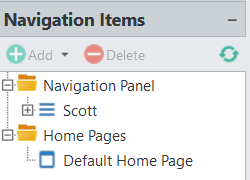
- navitems.png (9.21 KiB) Viewed 51595 times
The first step is to click where you wanted to add the folder. So, to add a standard navigation folder, you start by clicking "Navigation Panel". This causes it to be highlighted. Then, just above it click "(+) Add". This will present a drop down where you can select "Menu Group". (What you are referring to as a "folder" is actually called a "menu group" in Atrium)
To add a second one, click "Navigation Panel" again, then (+) Add to add the second one.
Or, if you wanted to add a sub-folder (another folder nested inside of an existing folder) you can highlight the existing folder and click (+) Add, then Menu Group.
This is also how you add menu items -- i.e. "launchers". When you've highligted a group and clicked (+) Add, it gives you an option to add a menu item (instead of menu group) which is how you add a launcher to the group for running an application.
The way you associate a group with certain users (or groups of users) is by using the "Permissions" panel.
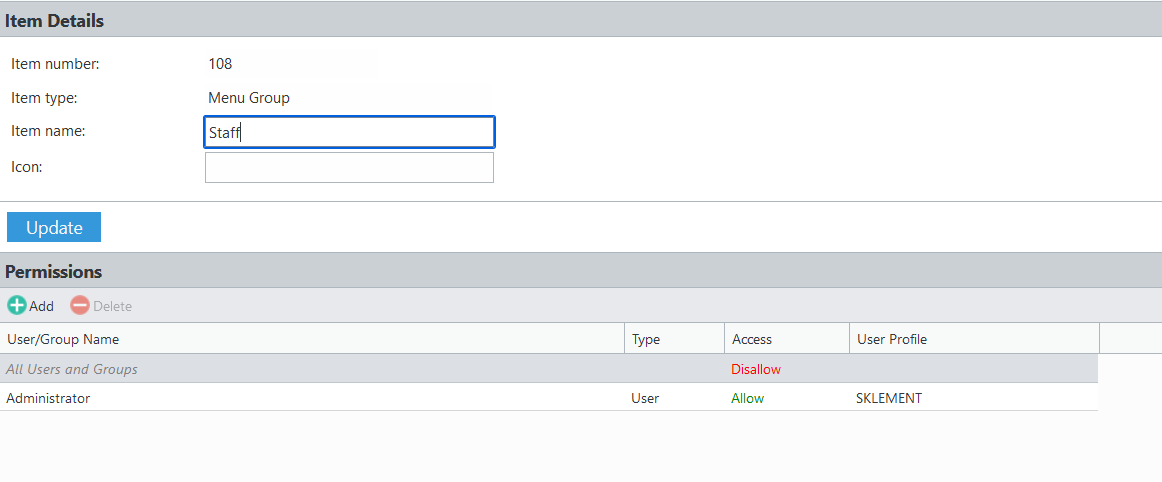
- navperm.png (17.73 KiB) Viewed 51595 times
You can double-click on the "Allow" (or "Disallow") for the "All Users and Groups" to mark it so that all users do not have access, then add an "Allow" permission to the users/groups that you do want associated with it.