Page 1 of 1
Overlaying fields
Posted: Mon Nov 25, 2013 11:23 pm
by RICHARD RUTA
I have one field overlaying another field. One is a drop down, the other is a combo box. Under certain circumstances I would like the combo box to be visible and accessible. Under others just the reverse. I have set all the indicators, but one or the other is never accessible. Is there a way to do this?
Re: Overlaying fields
Posted: Tue Nov 26, 2013 10:48 am
by Scott Klement
This is an issue that I have not come across before. As such, I'm going to need to be able to code a display that reproduces the situation you describe.
Can you be more specific about which options you are controlling with an indicator that is causing problems? Your description says 'all the indicators', but does not explain which properties are bound to the indicators, or what options are used on the bindings.
Re: Overlaying fields
Posted: Tue Nov 26, 2013 2:13 pm
by RICHARD RUTA
Just setting the visibility and disabled on an indicator. One field is sitting on top of the other. When I move the top field and run the program, the fields are disabled as expected. I may not be setting the visibility correctly.
Re: Overlaying fields
Posted: Wed Nov 27, 2013 10:56 am
by David
Then the problem is with the 'visibility' indicator binding, or the state of the indicator that the program is setting. There is no need to both disable and hide the component, unless there are some cases where you want to show it, but have it disabled. Disabling it is redundant if you are hiding it. If you are always doing enabled/visible and disabled/hidden, then you could simplify by not worrying about disabling it and just hide/show it when you need.
If you are currently using the same indicator for both properties, the problem is that indicator *On means 'disable', but indicator *On means 'visible' by default. You can see that in the 'indicator formatting' section of the binding dialog for 'visibility':
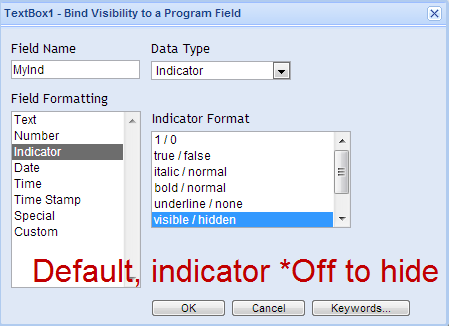
- default.png (17.64 KiB) Viewed 1419 times
You could reverse the behavior if you wanted to by scrolling down the 'indicator formatting' section and selecting 'custom values', then filling in as shown:
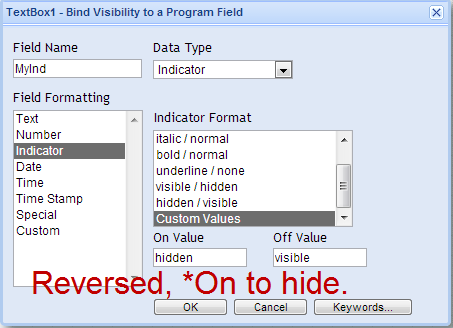
- reversed.png (19.28 KiB) Viewed 1419 times
In either case, when the indicator is set appropriately by the program the component will hide -- let me know if this helps.
Re: Overlaying fields
Posted: Wed Nov 27, 2013 6:15 pm
by RICHARD RUTA
OK. Did what you suggested. I'm hiding one or the other field on an indicator. But now both are showing and both are enabled, no matter how the indicators are set. I know I'm missing something pretty obvious.
Re: Overlaying fields
Posted: Wed Nov 27, 2013 6:20 pm
by David
That is the best I can recommend without seeing exactly what you are doing. But, we can remedy that!
Do you mind posting an example screen here? An easy way is to use Save As, then select the Local tab to save a copy of it to your PC. You could delete any sensitive or irrelevant bits first, then attach it in a reply, along with any needed explanation.
I can then bring it up in my designer, see exactly how it's set up, and advise.
Re: Overlaying fields
Posted: Wed Nov 27, 2013 9:26 pm
by RICHARD RUTA
Can't attach the file. Message is extension json is not allowed. Boy am I really missing something.
Re: Overlaying fields
Posted: Wed Nov 27, 2013 9:58 pm
by David
Sorry -- that's not a very smart restriction for this particular forum, now is it? :-)
I've adjusted it so that you should be able to attach a .json file now, please try again. Also, a little secret -- if you still have trouble with .json after my change, try renaming the file to .txt extension, and you can probably attach anything that way.